 |
|
Questions and Answers :
Macintosh :
Instructions on Installing and Running the Model
Message board moderation
| Author | Message |
|---|---|
|
Send message Joined: 30 Jan 05 Posts: 1 Credit: 10,520 RAC: 0 |
I'm hoping that the admins will allow this post to go through. I've started a team and some of the members were having difficulty figuring out how to unzip and install the model. So, along with my g/f, we wrote out a step-by-step guide to doing so. Note that this works fine in 10.3.7 (or slightly earlier...I forget) and I have not tried it in newer versions of the OS. ***NOTE, you must create an account with ClimatePrediction (hereinafter known as CP) before you begin all of this because you will need the information in order to run the model/program that you are downloading.*** Once you download the file to your desktop, create a new folder called "Climate" or whatever else you'd like to call it. Put the file in there (if you don't, once this is all over, you may have a whole bunch of different files to pony up all over your desktop). A. Open up Terminal (That's Finder->Applications->Utilities->Terminal). It may also be a good idea to drag the Terminal to your Dock after all of this so you can easily access it and have a look at what the CP model is doing. B. Type "cd Desktop/Climate". This means that you're changing the directory to your Desktop (this may be lower case or upper case, be careful because Unix is case-sensitive) and then into the Climate folder/directory. C. Type "ls" which will list the files in the Climate directory. There should really only be one file called "boinc_4.19_powerpc-apple-darwin.gz". D. Type "gunzip boinc_4.19_powerpc-apple-darwin.gz". The number within the name of the file (in this case 4.19) may change as versions change. Hit "Enter". E. Type "ls" which will again list the files in the Climate directory. There should really only be one file called "boinc_4.19_powerpc-apple-darwin" because the original file "boinc_4.19_powerpc-apple-darwin.gz" has been unzipped. F. Type "chmod 700 boinc_4.19_powerpc-apple-darwin". Here, you are changing the permissions to make the file executable so that you can run it. G. Type "./b" hit "Tab" and then "Enter". You can also type "./boinc_4.19_powerpc-apple-darwin" but hitting "Tab" after the "b" will save you a lot of typing. H. You should get: "Starting BOINC client version 4.19 for powerpc-apple-darwin". I. You should also get "Enter the URL of the project:" This is in the email that you should have gotten when you first set up an account with CP way at the beginning of this arduous process. It should be "http://climateprediction.net". Now hit "Enter". J. The result should be: "You should have already registered with the project and received an account key by email. Paste the account key here:" So, paste the account number from that email and hit "Enter". K. The program will now test your CPU and then it will begin downloading a project to your computer. L. At this point, everything is relatively automatic. Once the download is complete it will begin running the project. M. Do not close the Terminal window because this will kill the project. There, that should do it. Instructions on suspending and killing the project have already been adequately covered in other threads here. Hope this is useful! |
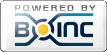
©2024 climateprediction.net