 |
|
Questions and Answers :
Windows :
Upgrading BOINC version 5 on Windows
Message board moderation
| Author | Message |
|---|---|
 mo.v mo.vSend message Joined: 29 Sep 04 Posts: 2363 Credit: 14,611,758 RAC: 0 |
This post is linked to from the Running the Model README. UPGRADING BOINC VERSION 5 ON WINDOWS 1 These instructions can be used by both CPDN and BBC members. The BOINC folder on BBC members\' computers is called Climate Change Experiment. 2 Right-click on the BOINC icon, bottom right of screen and select About Boinc manager to find what version you already have. 3 If BOINC is running, close it down. In the BOINC manager Activity menu select Suspend activity. In the File menu select Exit. The BOINC icon will disappear from the bottom right of the screen. 4 Before upgrading, back up the whole BOINC folder first. Les explains how. 5 If you are upgrading from version 4, or you want to go back to a lower version of BOINC 5, you will need to uninstall your current version first. Exit from BOINC then uninstall it using Start/Control Panel/Add and remove programs. If that fails, there is help in the Problems installing BOINC section here. Uninstalling boinc does not cause tasks in progress to be lost. If like most people you simply want a newer version of BOINC 5, there is no need to uninstall your older version first. 6 If you have not previously backed up the BOINC folder, you may need to discover where it is already installed on your computer. On the desktop, open My Computer, then C:, then Program files. BOINC will probably be listed there. If you have Vista, BOINC should for example be in C:\\BOINC (not in Program files). If your BOINC folder is called Climate Change Experiment, change its name. Right-click on its name, select Rename and call it BOINC. 7 Now upgrade. Go to the BOINC website. Click the Download link. 8 Click Download BOINC. A download popup window appears asking whether you want to run or save the file. Both work well. Click the Next or Run button. You will be asked where to install BOINC. If you selected Save, you can save in C:\\Downloads or C:\\Temp. (You can save the file anywhere, as long as you remember where it is, with the exception that Vista doesn\'t like BOINC to be in Program files.) If you selected Run, the default location of C:\\Program files\\BOINC will already be selected automatically. Vista users will need to change the installation folder location for example to C:\\BOINC. 9 You will be asked to choose between Single user installation Shared installation Service installation The default single user installation is best for most members. 10 You will be asked to choose between Make BOINC your default screensaver Launch BOINC when logging on For most CPDN members it is best NOT to make BOINC the default screensaver; using the screensaver slows the model processing. 11 Click Finish! If necessary, restart BOINC using the icon in the Start menu. Open BOINC manager and in the Activity menu select Run, then in the Tasks window resume your model. 12 Please note that if you restore a backup made before your BOINC upgrade, BOINC will need to be upgraded again. To avoid this, make another backup soon after upgrading. Cpdn news |
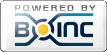
©2024 climateprediction.net