 |
|
Questions and Answers : Preferences : Trying to change preferences
Message board moderation
| Author | Message |
|---|---|
|
Send message Joined: 20 Nov 16 Posts: 2 Credit: 33,676 RAC: 36 |
I've gone to "edit preferences" via "your account" and changed max CPU use to 50%. However, the tasks are still using up to 100% of CPU and the computer fan is driving me crazy trying to cool it down! Also, I've changed "in use" to 30 minutes, but the tasks start as soon as I switch on. What am I doing wrong? |
|
Send message Joined: 20 Nov 16 Posts: 2 Credit: 33,676 RAC: 36 |
I'm just wondering whether I need to update via the BOINC manager, but how do I get into this? |
|
Send message Joined: 5 Sep 04 Posts: 7629 Credit: 24,240,330 RAC: 0 |
Hi Sue There are 2 sets of prefs: 1) On your account page, 2) On your computer in the menu of the BOINC manager. The manager prefs override the account prefs. And it's easy to accidently activate these. You just need to idly look through them and then exit by clicking OK If you want to use the prefs in your account, then go to the manager menu, find the prefs there, then click the clear button. Then click on the x in the top right corner to exit. It's best to leave the "in use" figure to whatever it was. This lets BOINC run in the tiny spaces between when you are typing. (And where ever else it can.) BOINC will naturally start at start up, that's not what the setting is for. edit I just thought of another possibility. There are 4 "Venues", which are for setting up to 4 different sets of prefs. Which one a computer is using can be seen by going further down the page to Computers on this account, and looking at the computer in question. For some reason, the column there is labelled Location When a person starts, there is only 1 Venue shown in both of the prefs settings, with just a heading to create one of the others. But when you have more than one, you need to be careful to change the set to which the computer(s) is set, otherwise you get Strange Results So this may not matter at the moment, but it's something to keep in mind. |
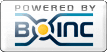
©2024 cpdn.org